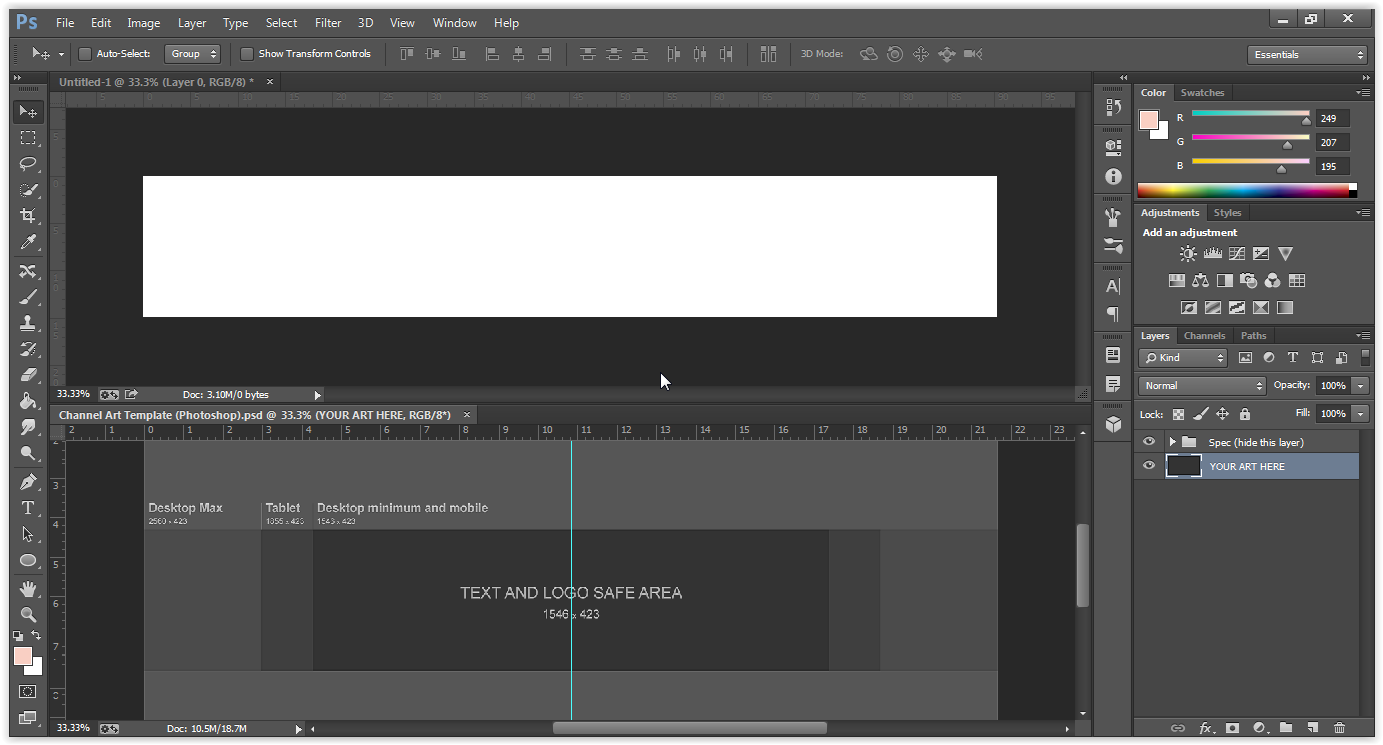Design YouTube Channel Art in Adobe Photoshop
Don't you ever seen beautiful Channel Arts (image that describe the identity of channel) while surfing in YouTube? And, have you ever thought, how they are designed? Yeah, it's simple and if you've some creative mind, you can easily design Channel Arts that can catch more audience for your channel..! In this tutorial, we're going to learn, how to create a Channel Art using Adobe Photoshop.
Before proceeding we must download Channel Art Template prescribed by YouTube Team. [Note] In order to make the file open with Adobe Photoshop, you must add an extension .psd to the file.
Step 1
Open the downloaded Channel Art Template. Have a deep look at the template and dimensions. 1546 x 423 is known as the Safe Area. This means, whatever you design in this area will appear on every devices and looks same.
Step 2
Press Ctrl + R or choose View → Rulers. This will help us to design accurately in prescribed dimensions.
Step 3
Now, click File → New or press Ctrl + N.
Set the dimension of the file as 2560 x 423. If you need Transparency as Background, select it from Background Contents. Click OK.
Step 4
After that choose Window → Arrange → 2-up Horizontal. This will dock the new panel above the Channel Art Template panel horizontally.
Then our window will look like this.
Step 5
Now, Click and Drag from the outline of Vertical Ruler and release the mouse button as it is vertically above the left end of Safe Area. Look at the screenshot below.
Do the same of the right end too. When finished, it will look alike as in the screenshot below.
Step 6
Design the Channel Art in between this lines. Or if you would like to design more widely, makes sure the most attractive point (eye-catching) is inside this lines.
Step 7
When you feel you've designed well, save the image in PNG format. Because PNG format will render transparency too.
Bingo..! You've done it well..!!
If you've any doubts on this, please don't hesitate to post it below and I'll reach you as soon as possible.
Before proceeding we must download Channel Art Template prescribed by YouTube Team. [Note] In order to make the file open with Adobe Photoshop, you must add an extension .psd to the file.
Step 1
Open the downloaded Channel Art Template. Have a deep look at the template and dimensions. 1546 x 423 is known as the Safe Area. This means, whatever you design in this area will appear on every devices and looks same.
Step 2
Press Ctrl + R or choose View → Rulers. This will help us to design accurately in prescribed dimensions.
Step 3
Now, click File → New or press Ctrl + N.
Set the dimension of the file as 2560 x 423. If you need Transparency as Background, select it from Background Contents. Click OK.
Step 4
After that choose Window → Arrange → 2-up Horizontal. This will dock the new panel above the Channel Art Template panel horizontally.
Then our window will look like this.
Step 5
Now, Click and Drag from the outline of Vertical Ruler and release the mouse button as it is vertically above the left end of Safe Area. Look at the screenshot below.
Do the same of the right end too. When finished, it will look alike as in the screenshot below.
Step 6
Design the Channel Art in between this lines. Or if you would like to design more widely, makes sure the most attractive point (eye-catching) is inside this lines.
Step 7
When you feel you've designed well, save the image in PNG format. Because PNG format will render transparency too.
Bingo..! You've done it well..!!
If you've any doubts on this, please don't hesitate to post it below and I'll reach you as soon as possible.