How to Fix Rough Font Issue in Adobe Reader in Windows
This is rare issue that you might have faced due to misunderstanding of changing the settings of Adobe Reader. Due to this, the font of the PDF document that you're reading will be changed to rough and sharpen which makes unpleasant for eyes for reading. We can reinstate the characteristics of fonts by editing Preferences...
When you are facing this issue font of your document will look like something as seen below in the picture.
Let's see how to fix it.
Step 1
Choose Edit → Preferences... or press Ctrl + K.
Step 2
From the newly opened Preferences window, select the category Page Display on the left side.
Step 3
After that, click on the Drop down menu near Smooth Text under Rendering. You'll find 3 options there. Choose either of 2nd or 3rd option depending on whether your computer is Laptop or Desktop.
Step 4
Now click OK.
That's all..! Here is the same document after fixing the issue.
If you've any doubts, please don't hesitate to post it below.
When you are facing this issue font of your document will look like something as seen below in the picture.
Let's see how to fix it.
Step 1
Choose Edit → Preferences... or press Ctrl + K.
Step 2
From the newly opened Preferences window, select the category Page Display on the left side.
Step 3
After that, click on the Drop down menu near Smooth Text under Rendering. You'll find 3 options there. Choose either of 2nd or 3rd option depending on whether your computer is Laptop or Desktop.
Step 4
Now click OK.
That's all..! Here is the same document after fixing the issue.
If you've any doubts, please don't hesitate to post it below.





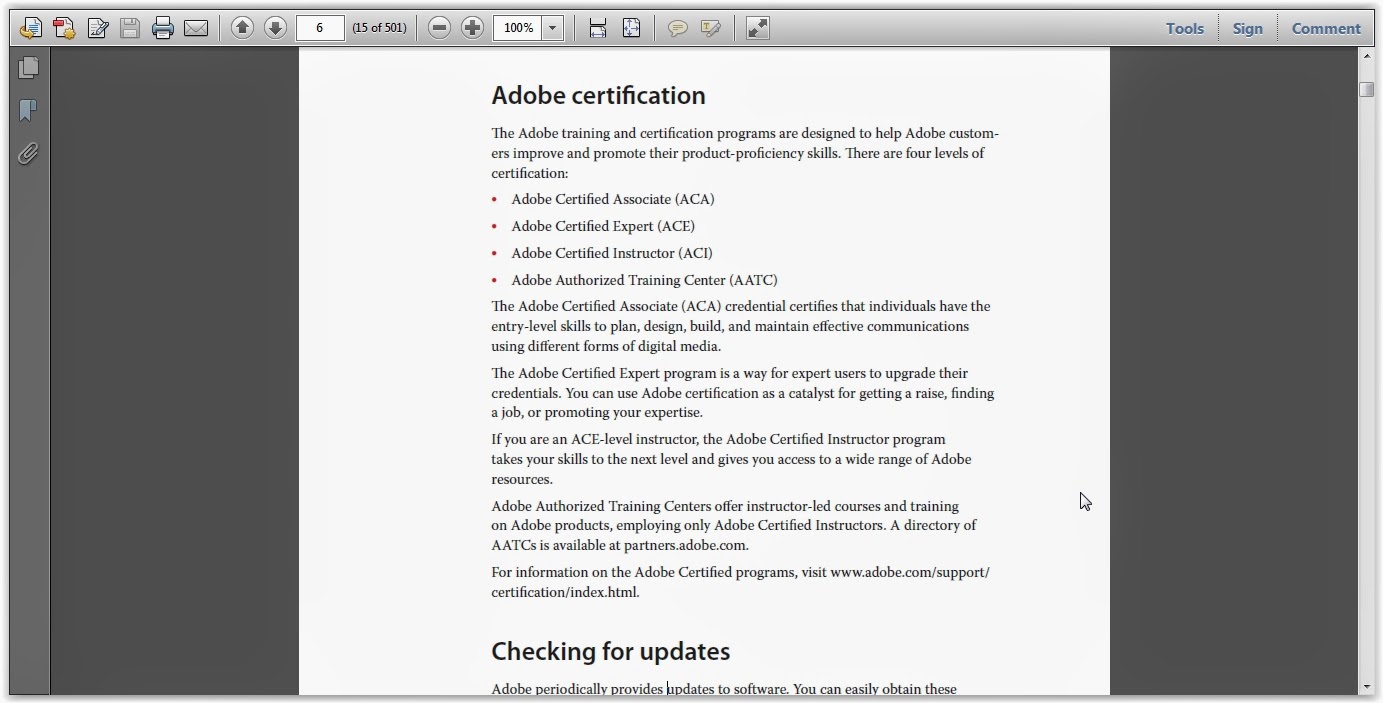




No comments