Combining PDF files in Adobe Photoshop is much easier. You can combine PDF files through the
PDF Presentation option in Photoshop. I'll show you how to combine PDF's in Photoshop.
Step 1
Here are the PDF files I'm going to combine in Adobe Photoshop.
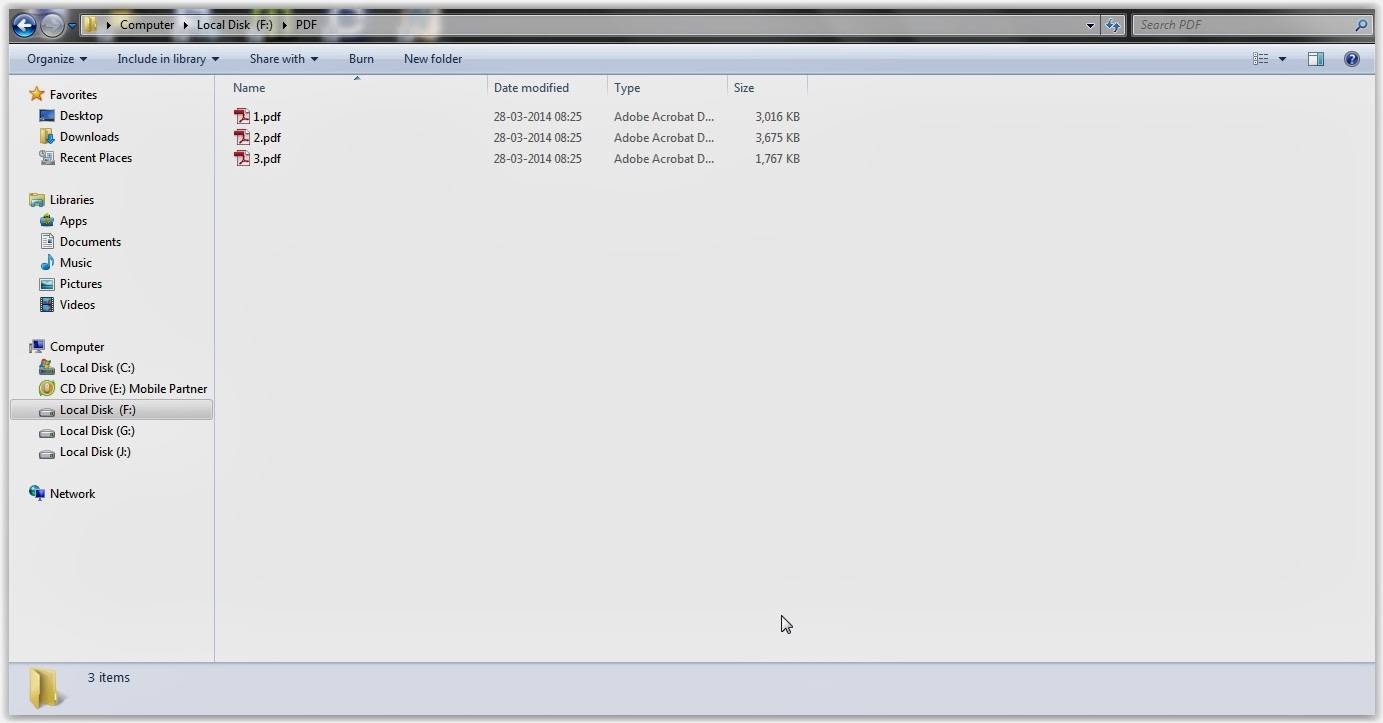 |
| PDF Files |
At fist, Open Adobe Photoshop. Choose
File →
Automate →
PDF Presentation.
 |
| Choose File → Automate → PDF Presentation |
Step 2
Click on Browse.
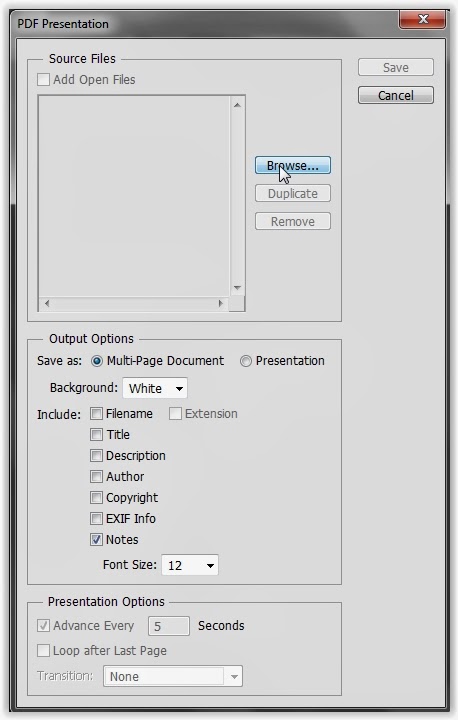 |
| Click on Browse |
Select all PDF files you want to combine and click Open.
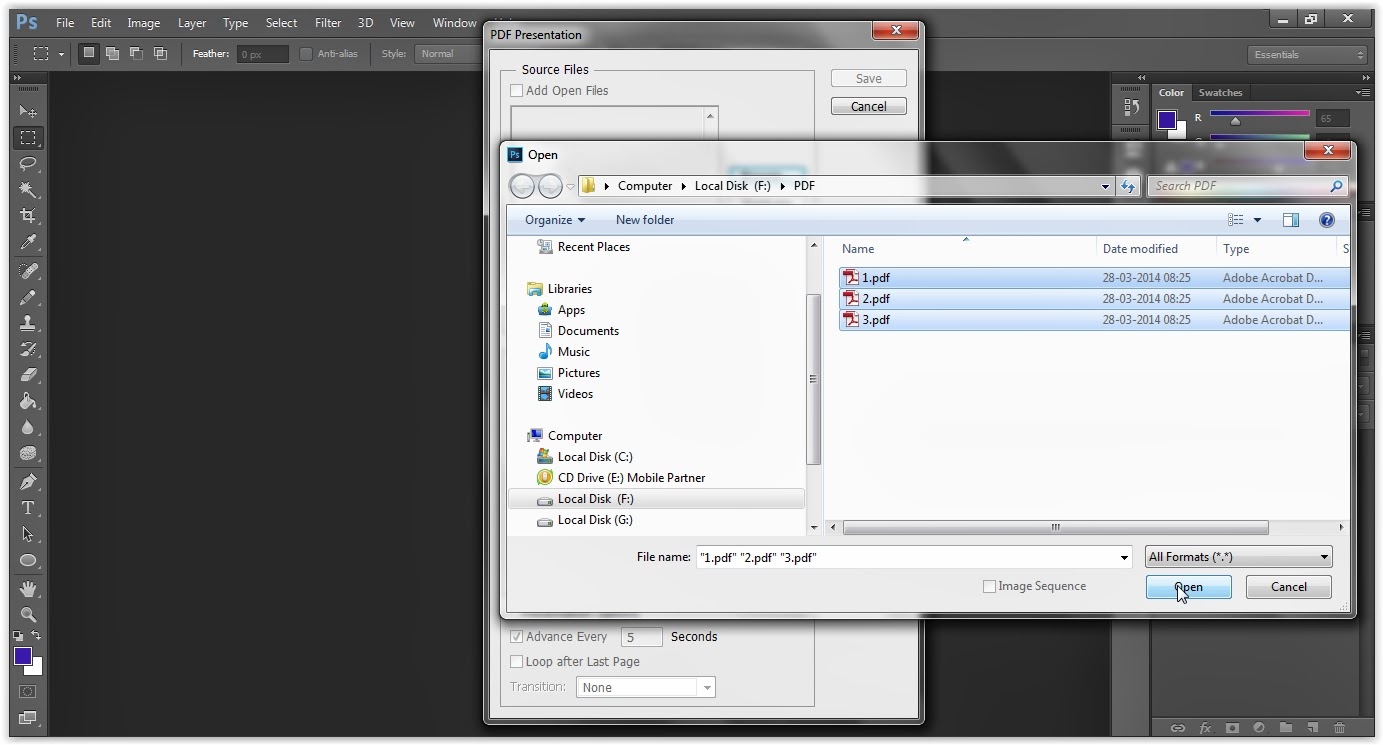 |
| Click Open |
Step 3
Make sure you've chosen Multi-Page Document as output option.
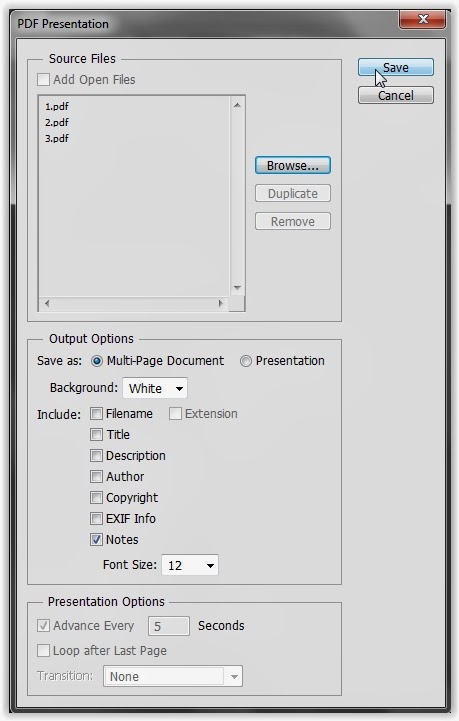 |
| Choose Multi-Page Document as output option |
Then click
Save.
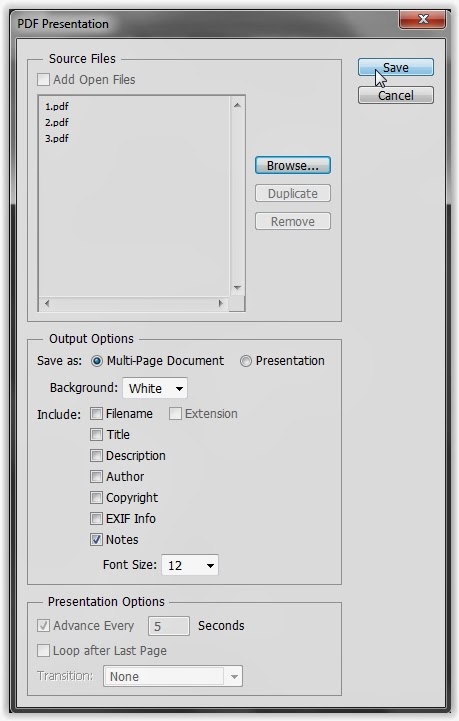 |
| Click Save |
Step 4
Choose your desired quality of PDF from Adobe PDF Preset.
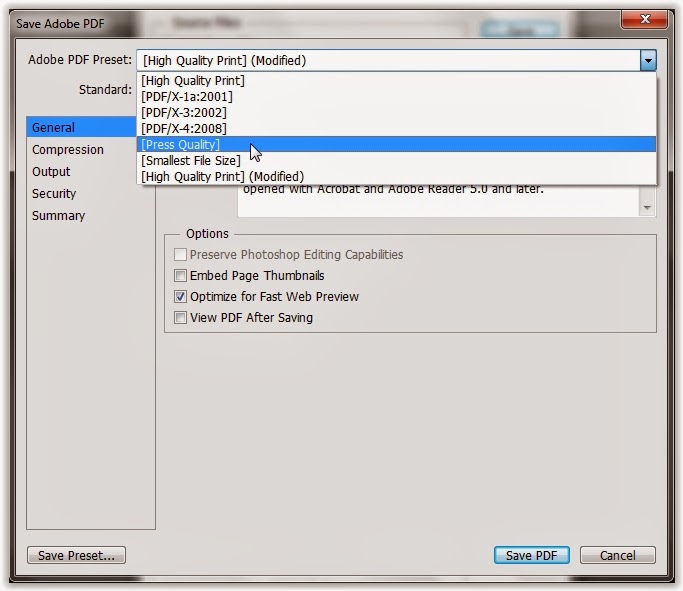 |
| Choose quality of PDF from Adobe PDF Preset |
Step 5
Choose Compatibility with Adobe Acrobat and click Save PDF.
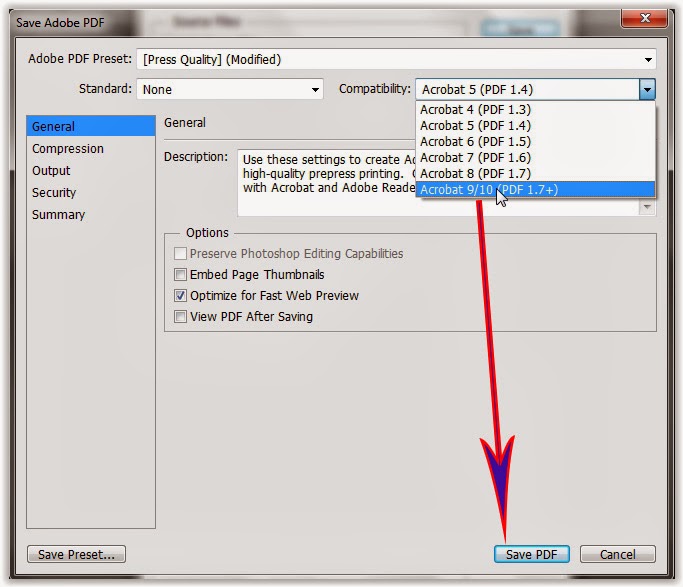 |
| Choose Compatibility and click Save PDF |
Step 5
Give a name to your new PDF file and click Save.
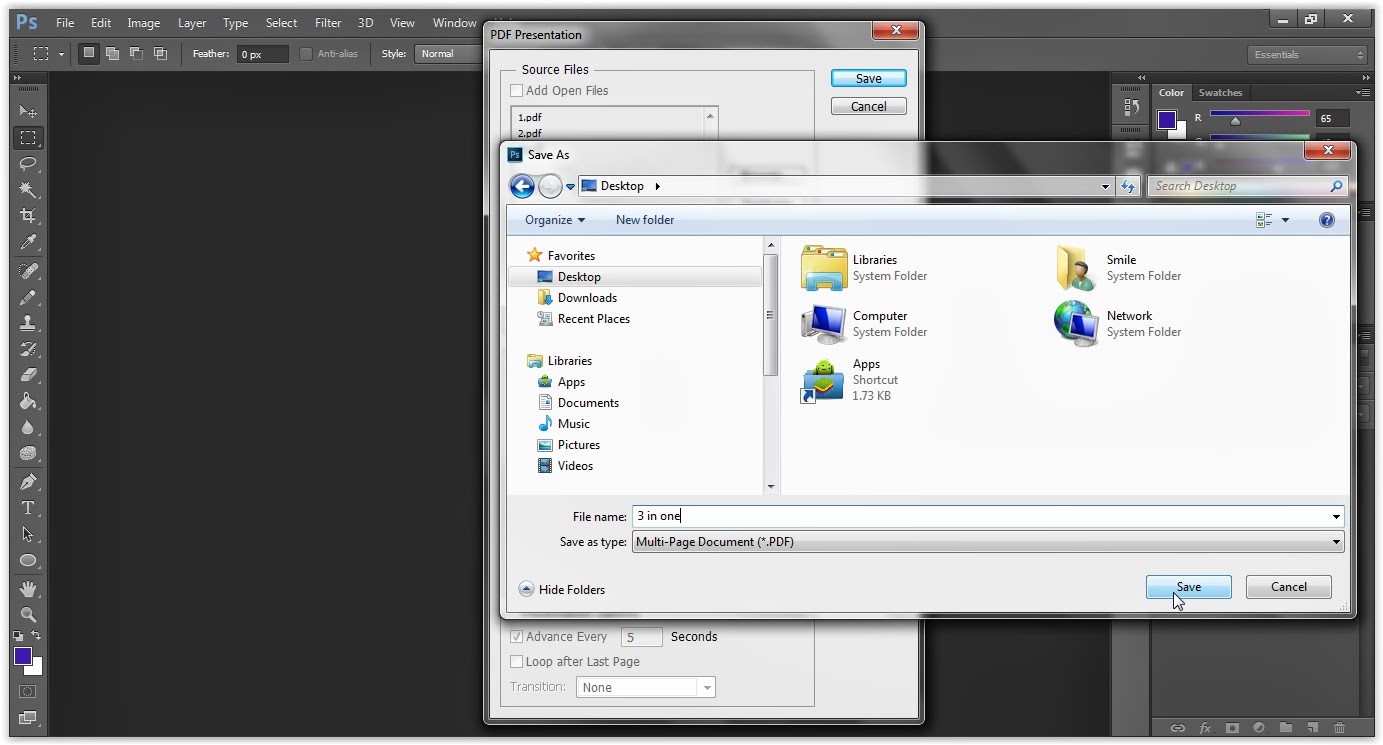 |
| Give a name to PDF file and save |
That's all..! You can open your PDF file in a PDF reader and determine how is it.
Hope you understand this tutorial. Please share your doubts and comments below and I'll reach you as soon as possible.
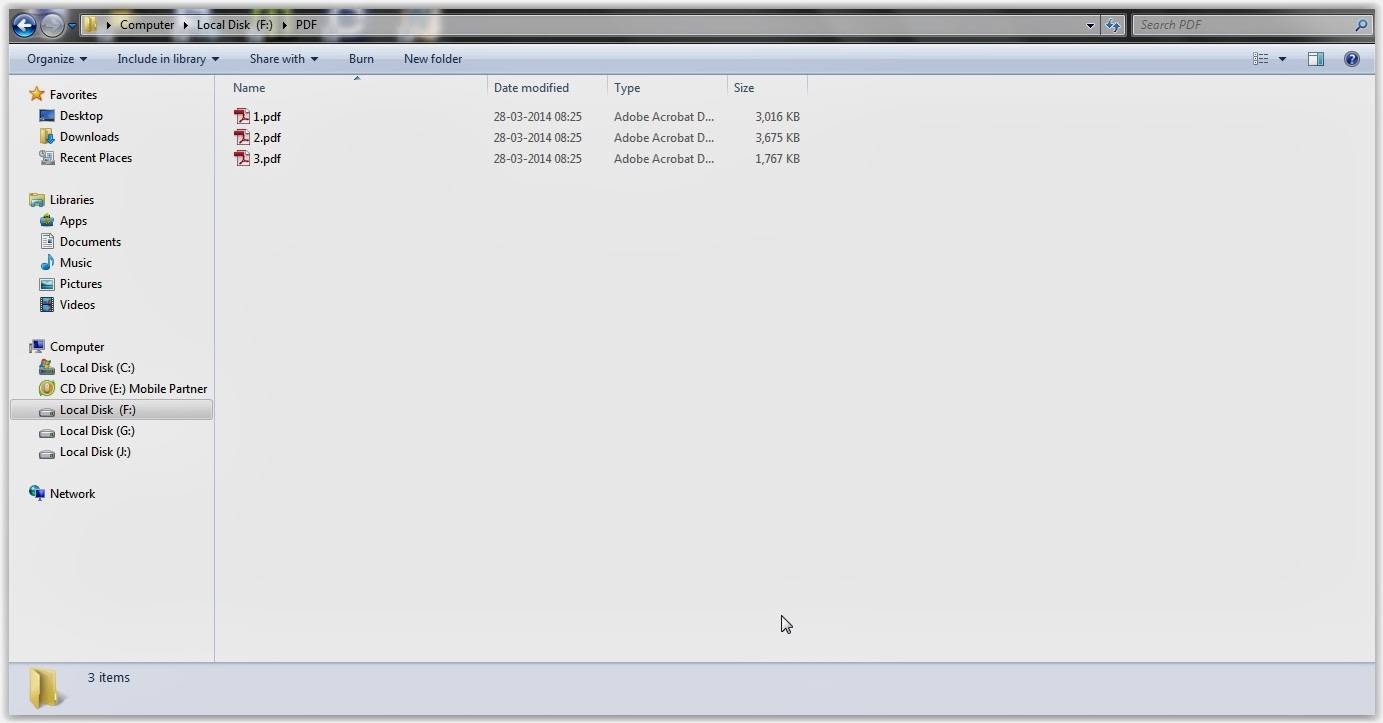

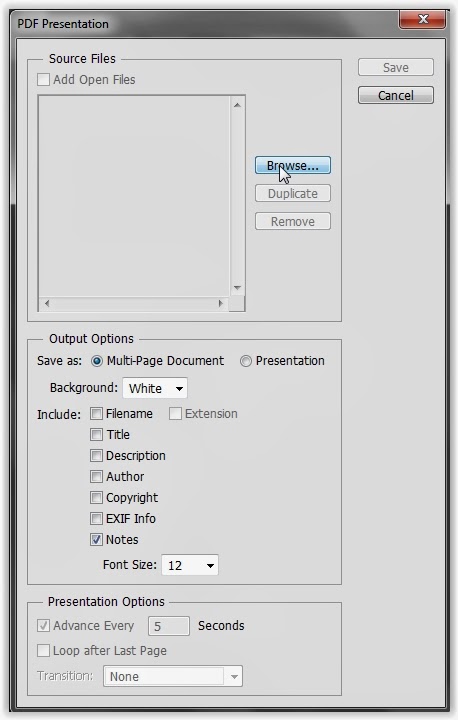
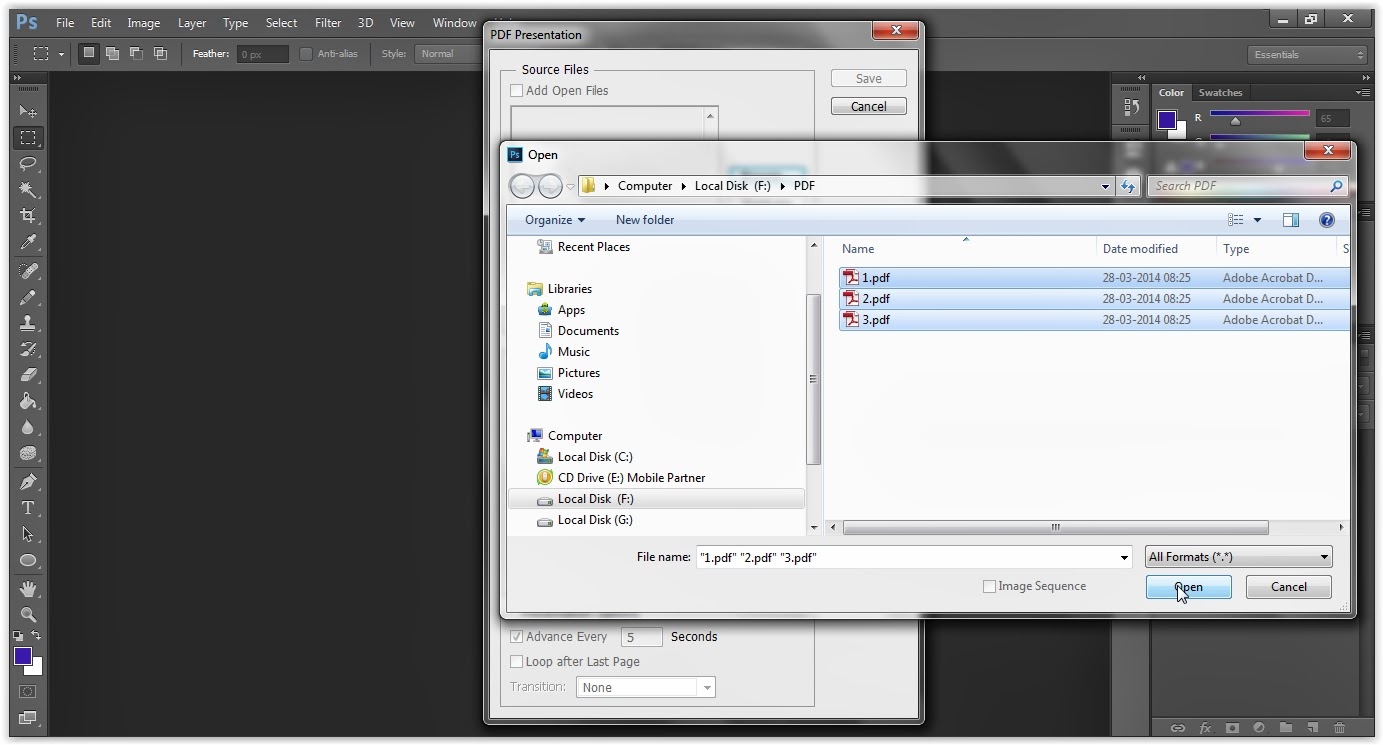
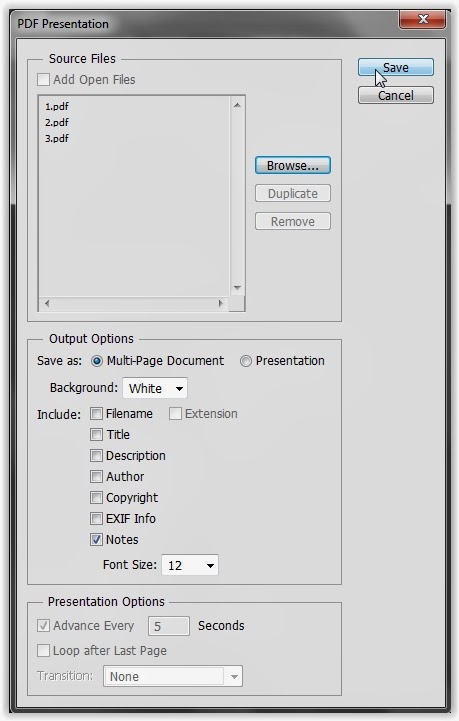
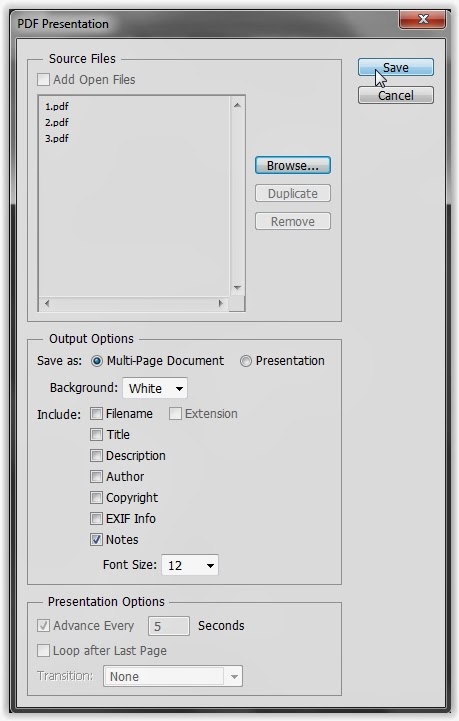
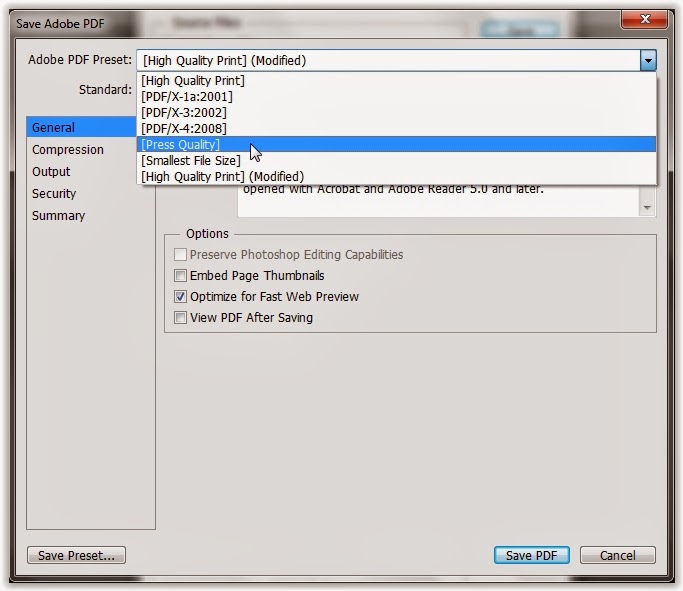
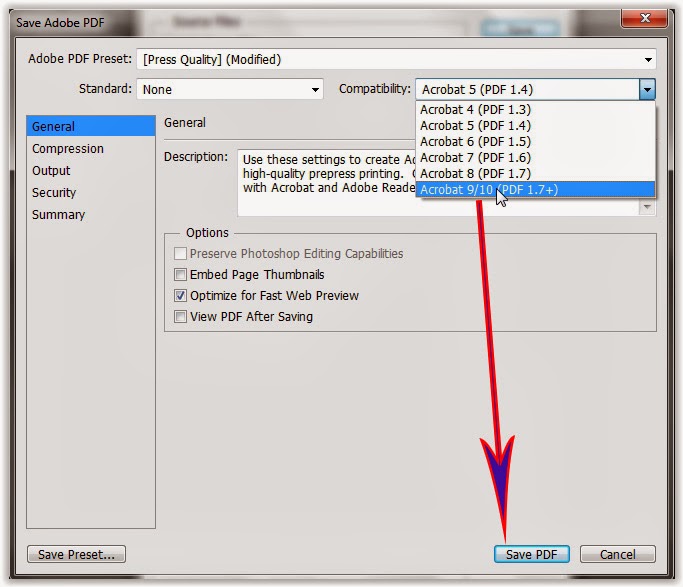
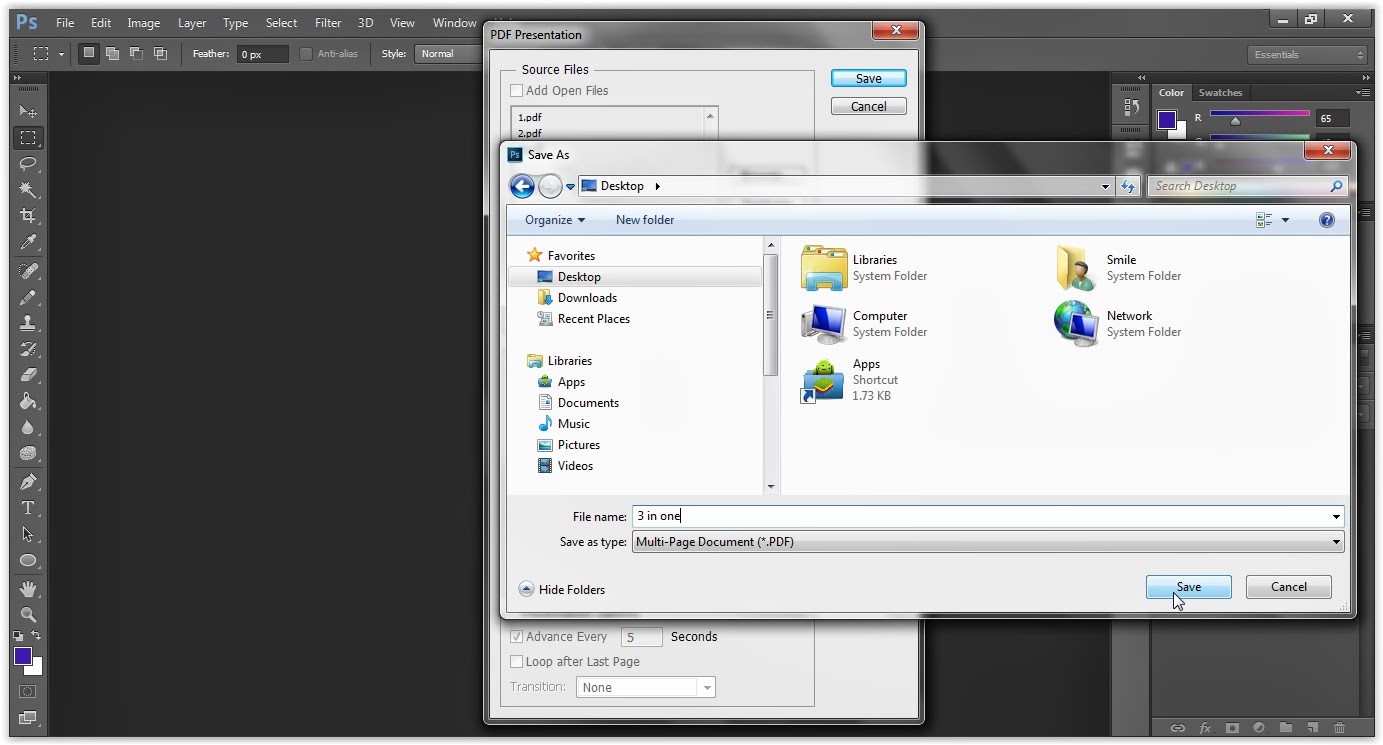





No comments